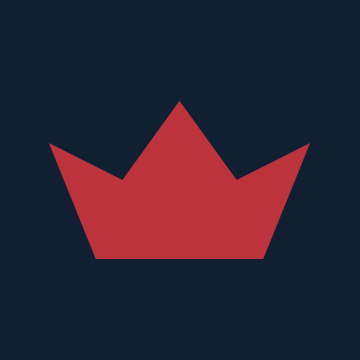You will need the GlobalTIS ISO, Saab GlobalTIS keygen (Saab GlobalTIS keygen.zip), Sumatra PDF (if you don't have a PDF reader), and the Virtual CD Control Panel (https://www.microsoft.com/en-us/download/details.aspx?id=38780)
Put all of these files on the desktop.
Steps:
1. Launch and unzip the Virtual CD-ROM control panel (Note: if you're using Windows 8 or 10, skip this step. You can double-click the ISO, and it will mount)
2. Load driver and mount GlobalTIS ISO
3. Open My Computer, launch Saab GlobalTIS CD and click next repeatedly throughout the setup process (you may have to
4. Open GlobalTIS, fill out the registration information
5. Download the Email/Fax registration file to the desktop
6. (Optional) unmount ISO and unload the virtual CD
7. Unzip GlobalTIS keygen, set environment variable/path to C:\Program Files\GlobalTIS\jre\bin
8. Go to C:\Program Files\GlobalTIS\tomcat\webapps\ROOT and install Java
9. Copy keygen files into C:\Program Files\GlobalTIS\tomcat\webapps\tis2web\WEB-INF\lib
10. Open cmd and type the following: cd C:\Program Files\GlobalTIS\tomcat\webapps\tis2web\WEB-INF\lib
11. Open registration.pdf on the desktop, copy the registration key, remove dashes and combine them into one line. If you don't have a PDF reader, download and install SumatraPDF (Download Sumatra PDF - a free reader)
12. Go back to cmd, type keygen.bat, press the spacebar once, then right-click, Paste, and enter. (the keygen.bat and the registration key should have a space between them)
13. Reopen GlobalTIS, scroll down to the registration section
14. Copy subscribe ID and License Key by right-clicking in cmd, clicking Mark, highlighting text, then pressing enter to copy
15. Go back to GlobalTIS registration and paste the ID/key in their respective fields
16. Click Register License Key, OK, then Logout
17. Close and re-open GlobalTIS, and the software is activated.